Lesson 3: Start highlighting key moments
The power of Dovetail lies in highlighting key information inside your data and clustering these into themes. This could look like notable moments in a usability test, quotes in a research paper, or specific comments in a customer call. In this lesson, you will learn how you can use Dovetail to take the first pass in the analysis process to surface and cluster important moments in your customer data that can be shared with your team.
Quickly surface highlights with the power of AI
Our AI automatically identifies and highlights notable moments, ideas, and quotes so you can focus efforts on drawing richer customer insights from your data.
When creating a new project, Dovetail's magic automation is turned on by default. This means that Dovetail's magic features will do the work in surfacing notable quotes for you to accept or reject.
If you are working with transcripts, Dovetail will automatically highlight your transcript. If you have this setting switched off, you can use magic highlight.
To do this, simply open the highlights tab in the note sidebar and press
Suggest.From there, either
AcceptorRejectthe suggested highlights to save them to your project.
If using a template, some highlights will be automatically associated with a tag, which can be used one or many times to create highlights across your responses. These tags help cluster individual pieces of information across your data that you can elevate into meaningful, high-level findings.
Capture your own highlights manually
If you prefer to dive deeper and have more control over important pieces of information captured in your data, you can create your own highlights and add a tag to these at any time.
To do this, select and drag over a section of text in your data.
From there, you can click
Tagto either create a new tag from scratch or choose from a list in your project.
🎓 Homework
Open your project data and use magic highlight to quickly surface important moments in your data. Alternatively, find a memorable quote and create a highlight for yourself.
Next lesson
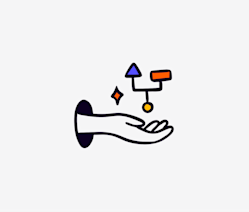
Apply: Share a theme from customer feedback
Apply what we've learned to surface and share feedback from your customers.
Last updated: 18 February 2025