Note sidebar for summaries, highlights, tags, fields, and comments
Posted 2 April 2024
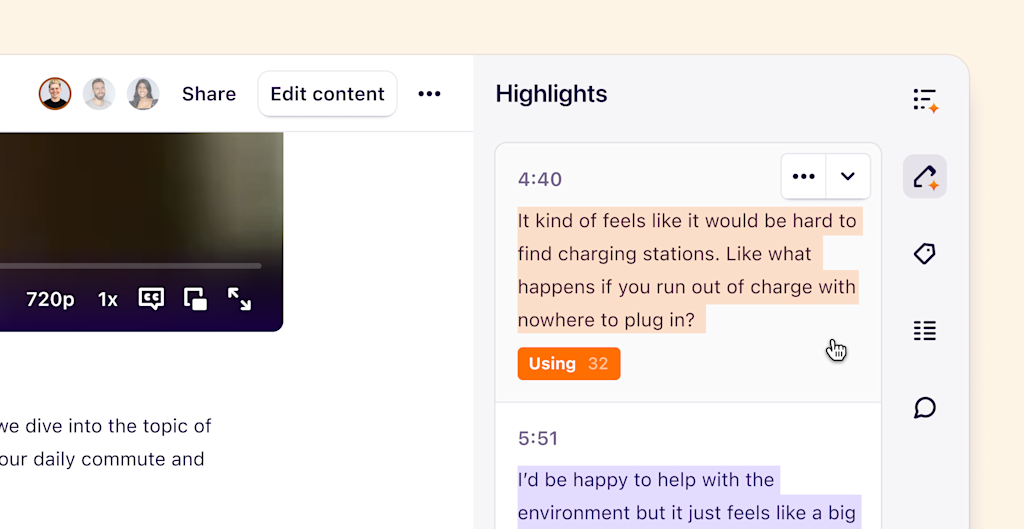
We’ve streamlined notes with a new sidebar containing note summaries, highlights, tags, fields, and comments. The note sidebar can be fully collapsed when not in use and then brought back when needed. Learn more about each sidebar tab below.
Summary tab: This is where you can generate a note summary, which will be split into timestamped sections for notes that contain a transcribed video or audio file.
Highlights tab: The highlights tab displays all highlights in the order that they appear on the note. Clicking on a highlight in this tab will automatically scroll to its location within the note.
Tags tab: Here, you’ll find a list of all tags on the note and the highlights on which they are used.
Fields tab: Note fields are now displayed here and are no longer at the top of the note. This allows you to have as many fields as you need without pushing your important note content further down the page.
Comments tab: All top-level comments and inline threads can now be found here. Clicking on a comment in this tab will automatically scroll to its location within the note.
We’ve also added the ability to watch, download, and share a highlights only version of videos from directly within your notes. To do this, switch to the Highlights only tab located above any highlighted video.
Previous post
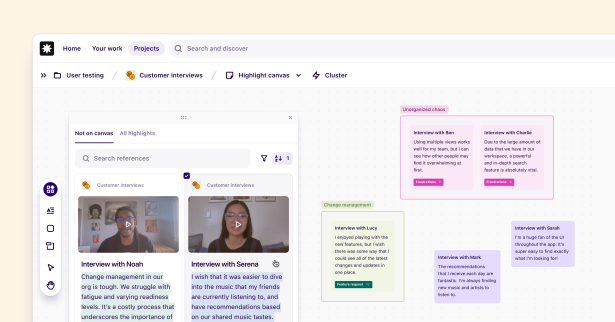
Posted 10 March 2024