New to Dovetail
Help, resources, and support
Popular docs
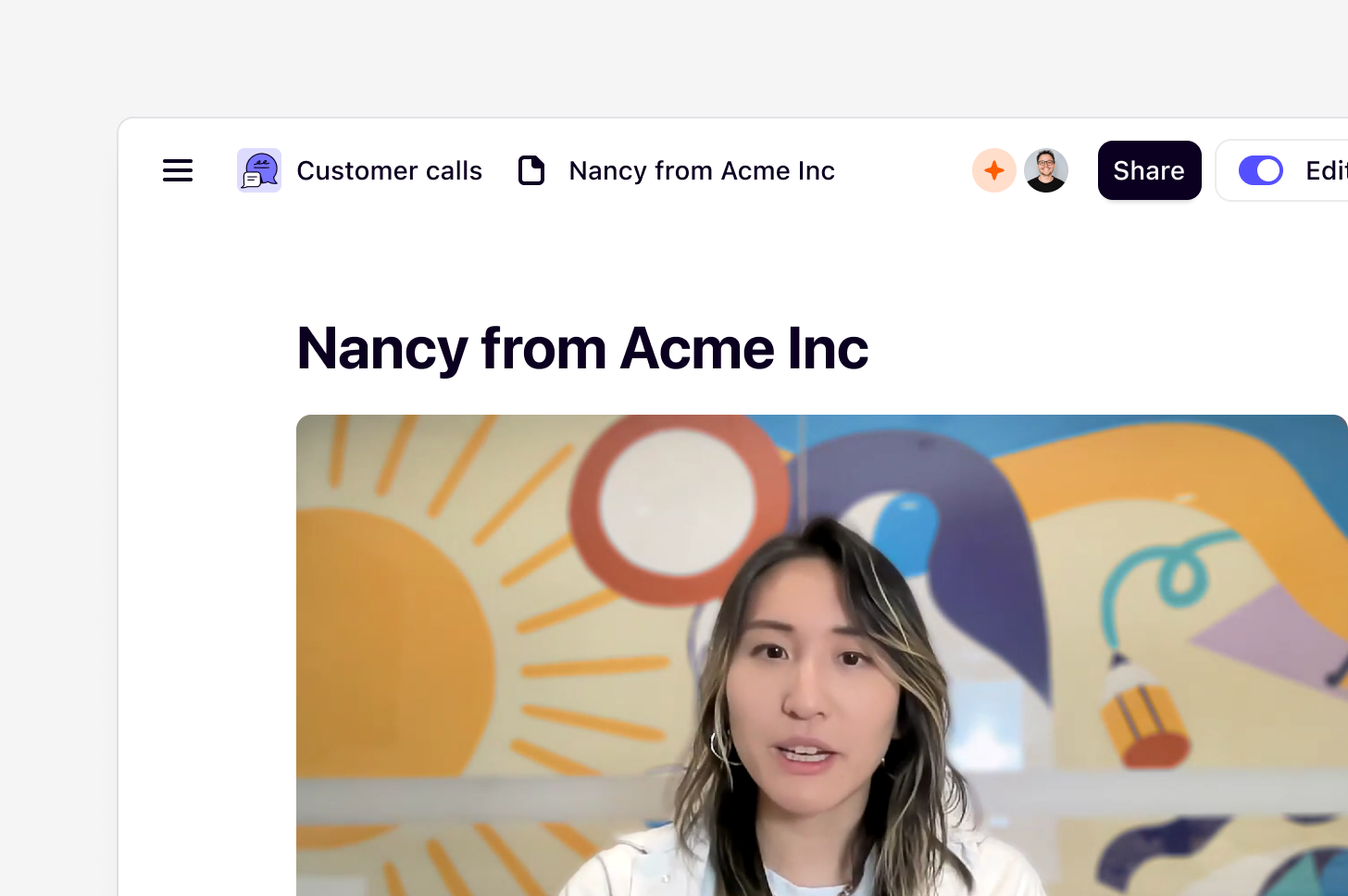
Import data to projects
Import video and audio recordings of customer interviews, sales calls, and usability tests.
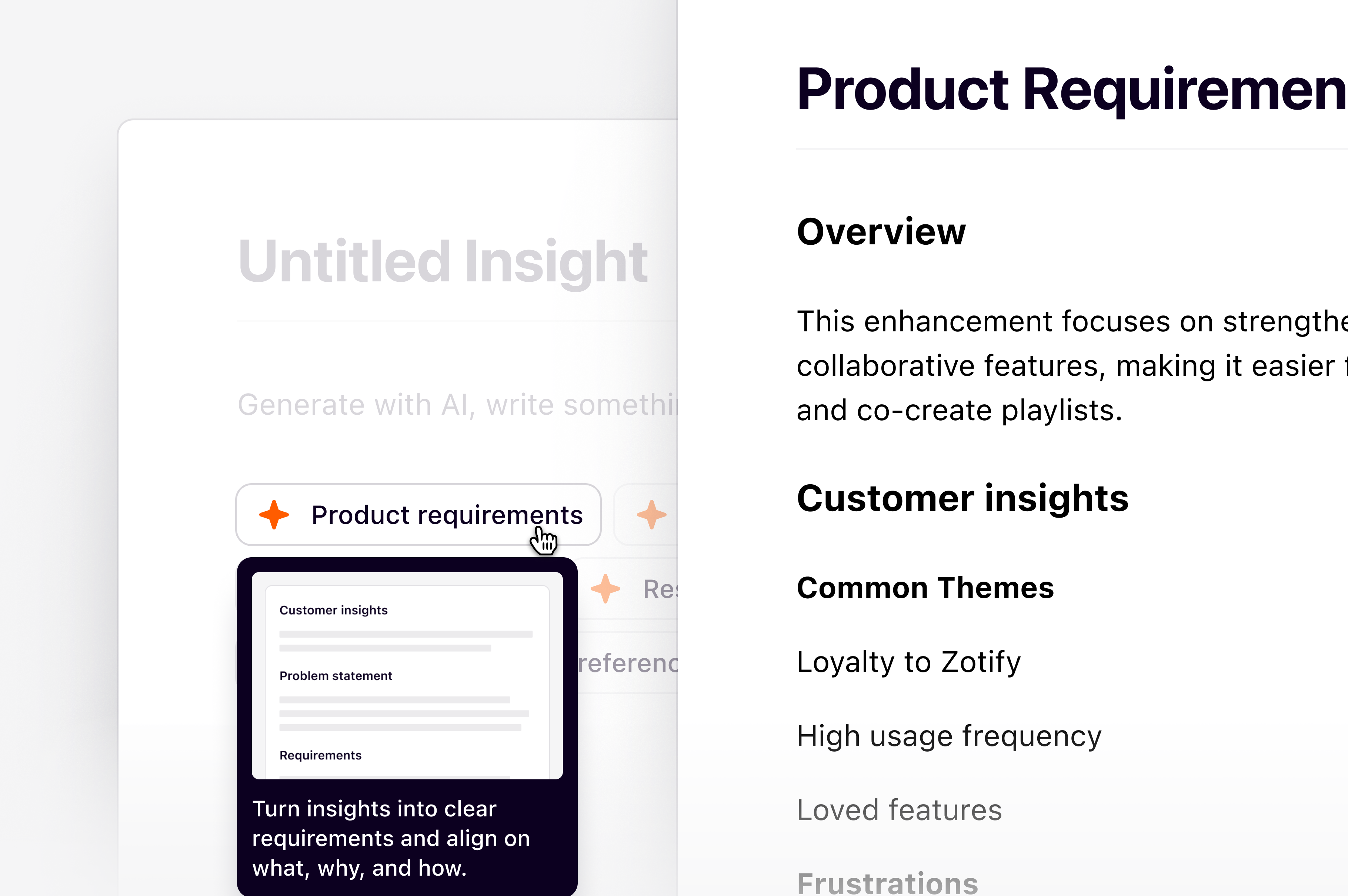
Insights
Summarize and present project and channels findings as a shareable asset, powered by AI.
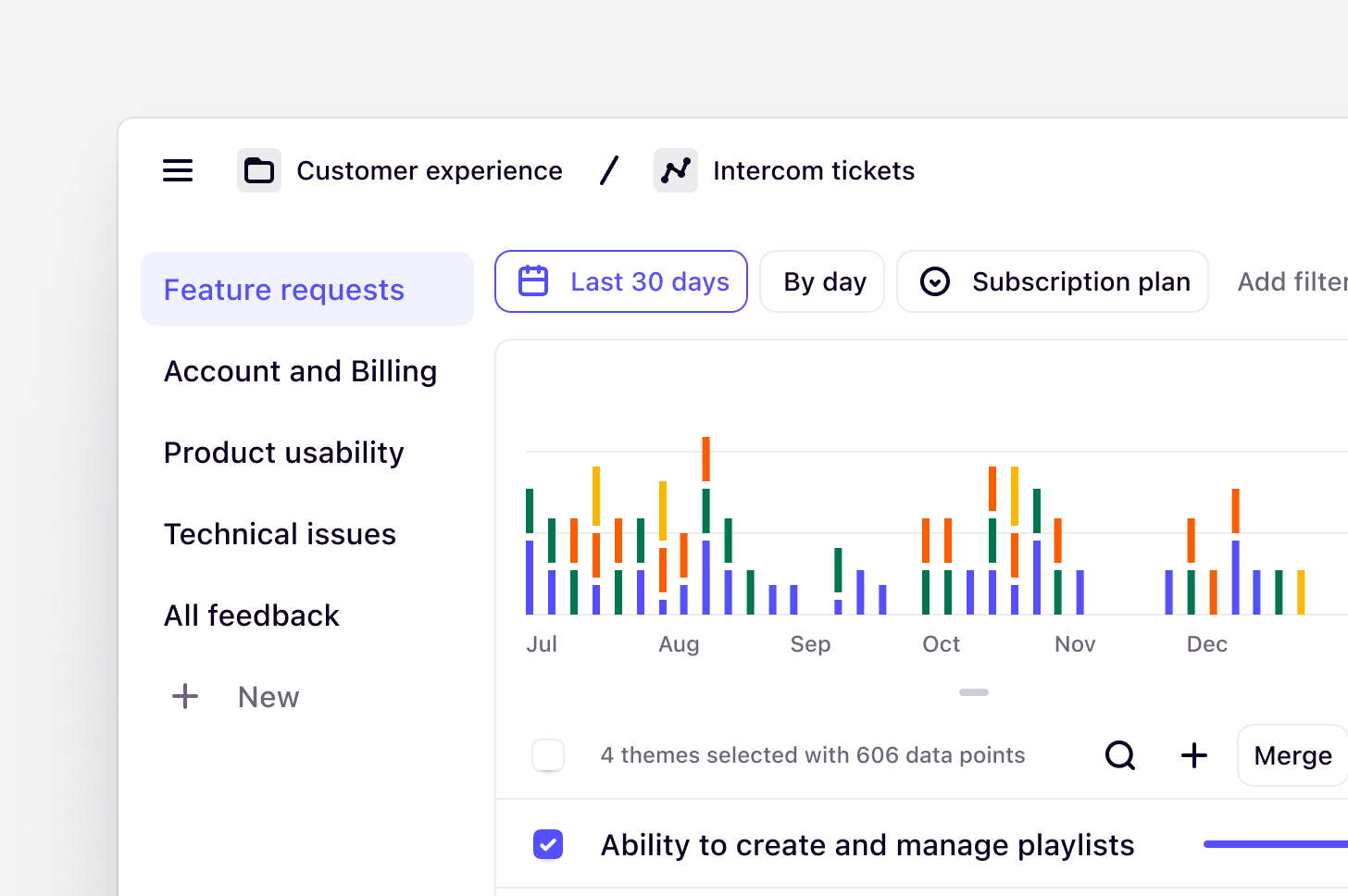
Channels
Continuously track themes across customer feedback in real-time with AI-powered analysis.
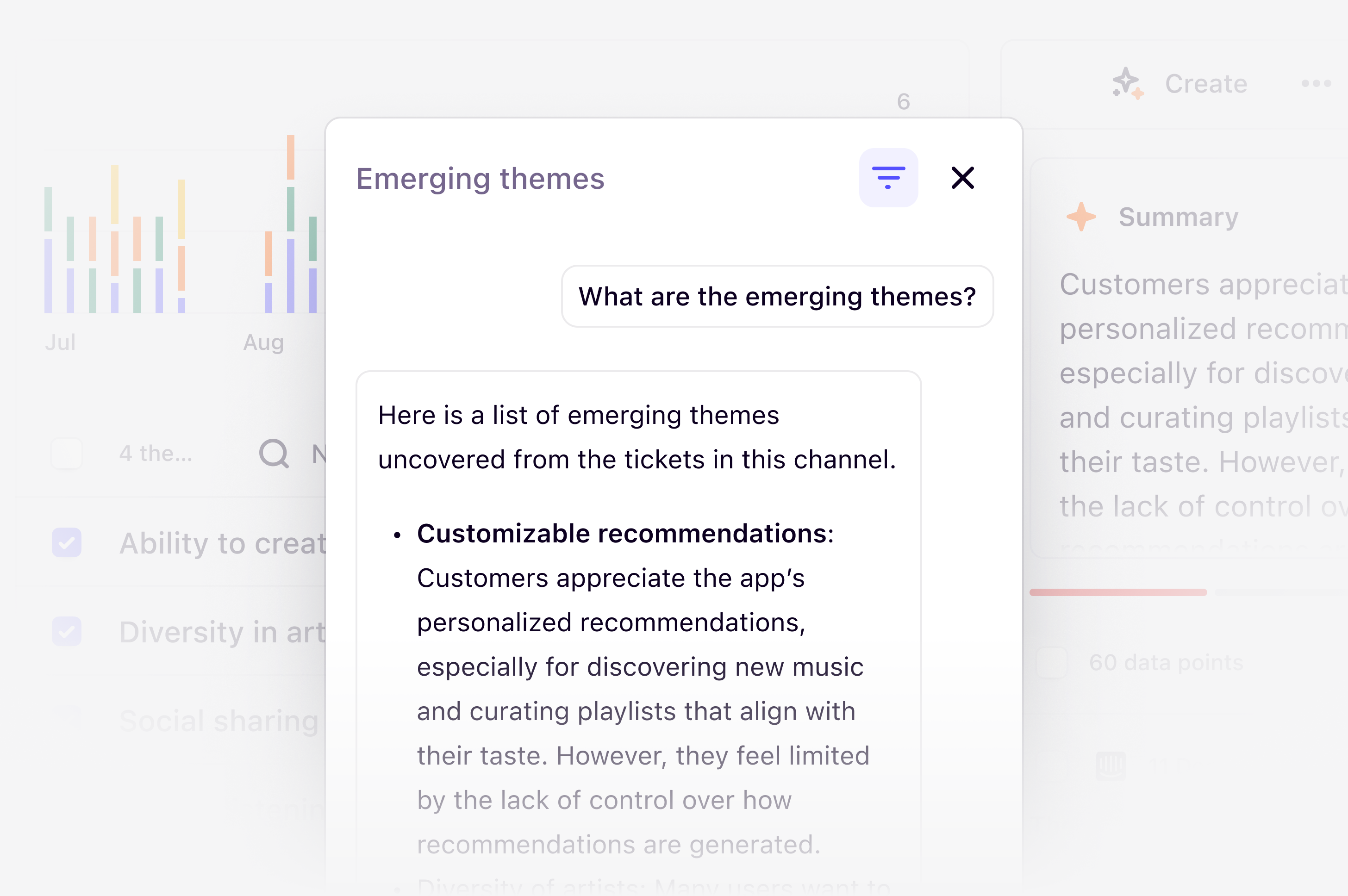
Chat (beta)
Query data at any level across your workspace to analyze data and answer questions instantly.
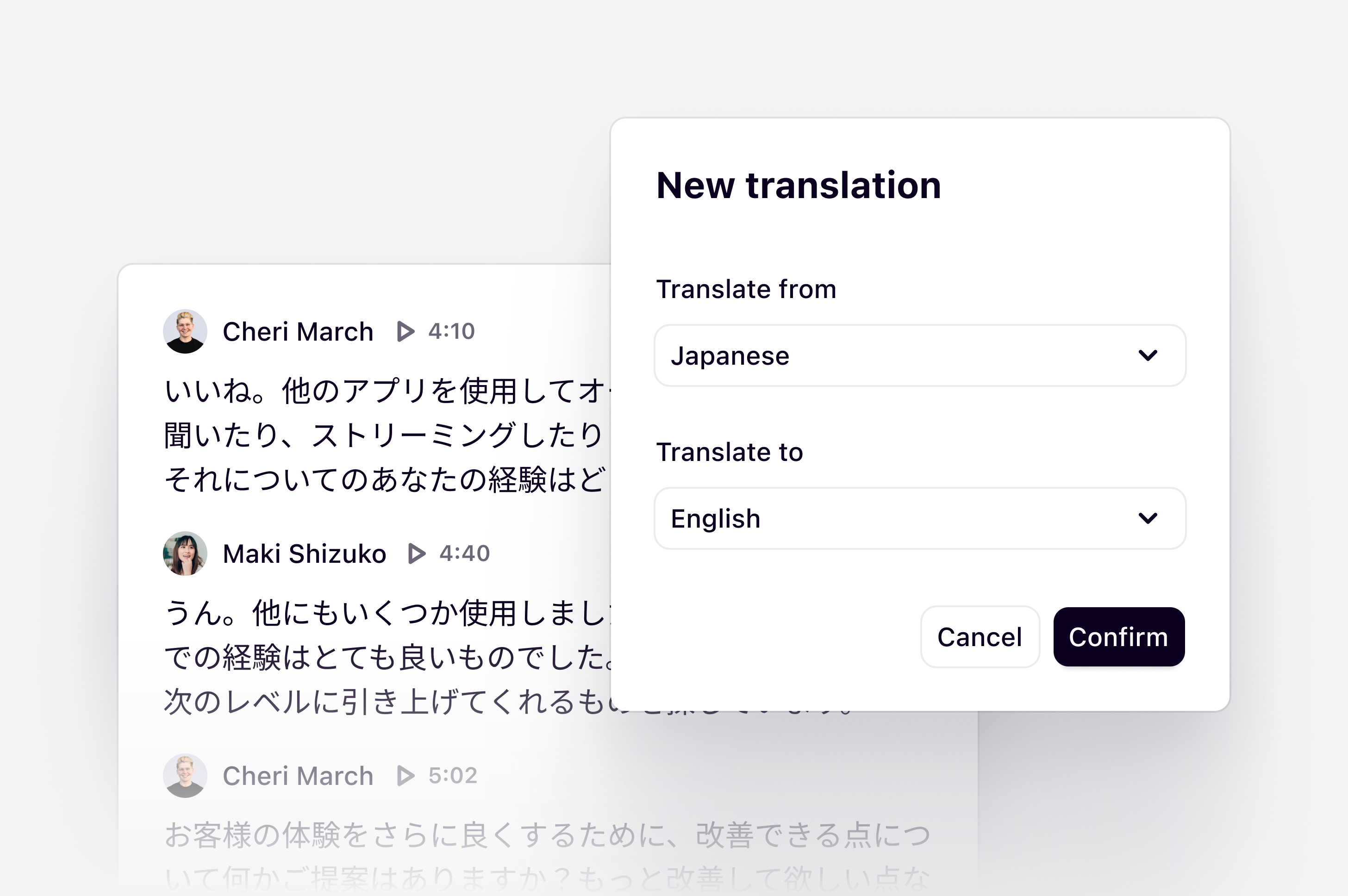
Transcribe and translate
Review, edit, and translate transcripts generated from recordings in projects.
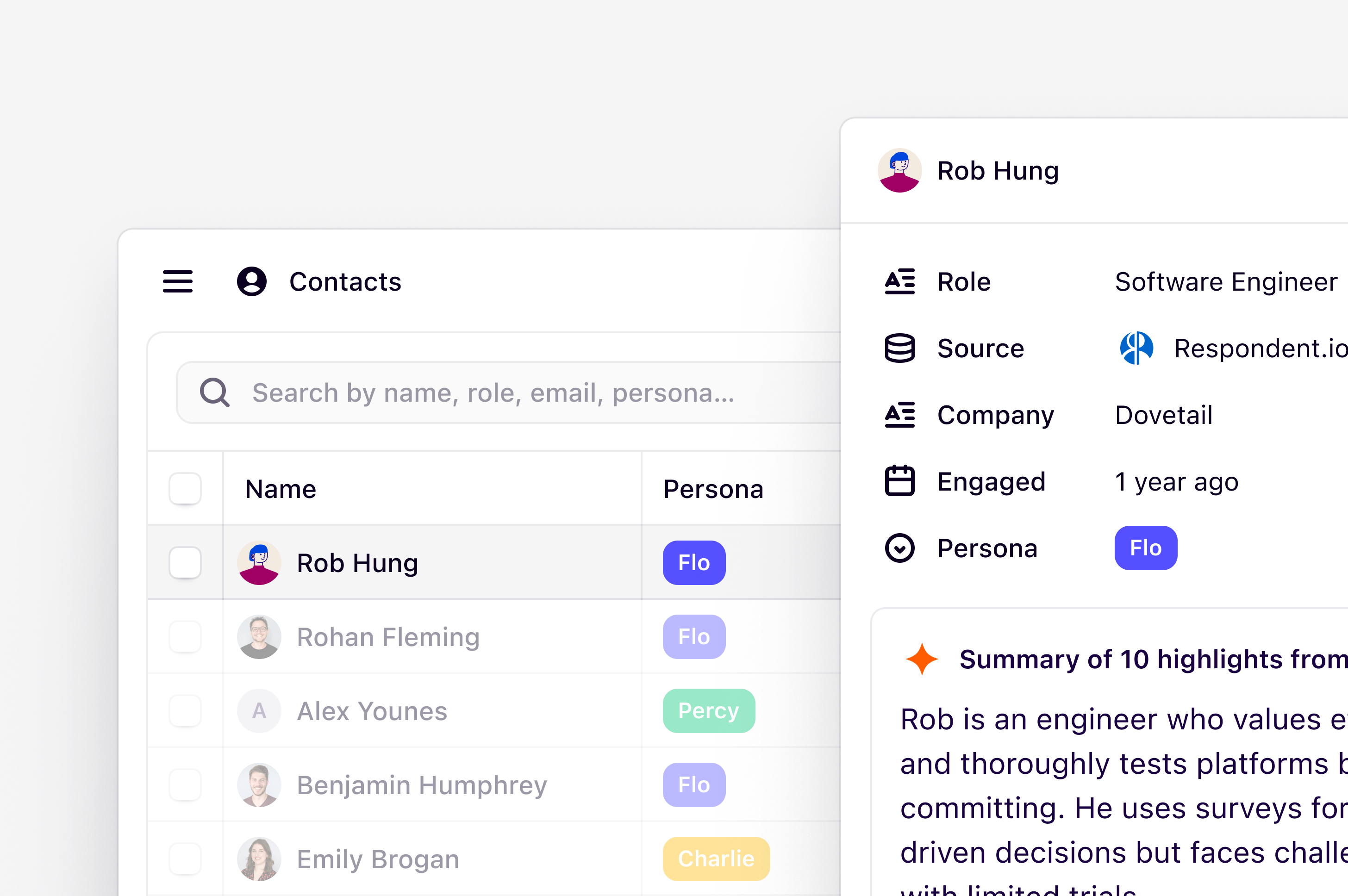
Contacts
Store, track, and manage interactions with key contacts across your customer base.

